Creating an Effective Presentation
1. Minimize: Keep slides counts to a minimum to maintain a clear message and to keep the audience attentive. Remember that the presentation is just a visual aid. Most information should still come from the reporter.
2.Clarity: Avoid being to fancy by using font style that is easy to read. Make sure that it is also big enough to be read by the audience. Once you start making your presentation, consider how big the screen is during your report.
3.Simplicity: Use bullets or short sentences. Summarize the information on the screen to have your audience focus on what the speaker is saying than on reading the slide. Limit the content to six lines and seven words per line. This is known as the 6 x 7 rule.
4. Visual: Use graphics to help in your presentation but not too many to distract the audience. In addition, instead of using table of data, use charts and graphs.
5. Consistency: Make your design uniform. Avoid having different font styles and backgrounds.
6. Contrast: Use a light font on dark background or vice versa. This is done so that it is easier to read. In most instances, it is easier to read on screen if the background is dark. This is due to the brightness of the screen.
Below is a sample output for a Presentation:
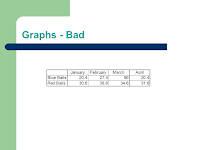
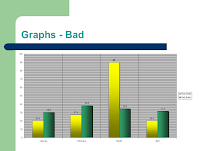
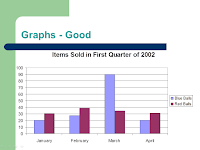
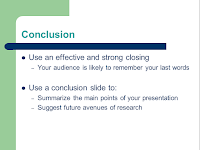
Using Hyperlinks in Microsoft PowerPoint
Using hyperlinks in your presentation is an easy way to navigate slides during your presentation.
1. In Normal view, select the text, shape, or picture that you want to use as a hyperlink.
2. On the Insert tab, in the Links group, click Hyperlink.
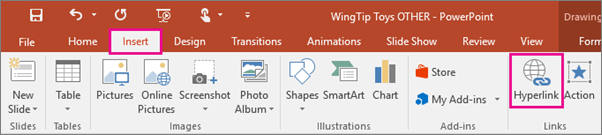
3. In the Insert Hyperlink dialog box, under Link to, click Place in This Document.

Link Options:
- Existing File or Web Page- creates a hyperlink to a website or a local file saved in your hard drive. Just browse your file in the dialog box or type the web address.
- Place in this Document- creates a hyperlink that once clicked, creates a new document on your specified location.
- E-mail Address- creates a hyperlink that opens Microsoft Outlook that automatically adds your specified recipient on a new email.
4. Do one of the following:
- To link to a slide in the current presentation, under Select a place in this document, click the slide that represents the hyperlink destination.
- To link to a custom show (a select group of slides) in the current presentation, under Select a place in this document, under Custom Shows, click the custom show that represents the hyperlink destination. Then, select the Show and return check box.
Embedding Objects in Microsoft PowerPoint
Embedding objects is easy using Microsoft PowerPoint. With this option, you can insert an Excel file that would look like a table to a presentation.
Embedding an Excel File to your Slide Presentation
1. Go to the Insert Tab.
2. On the Test group, click on Object.
3. The Insert Object dialog box would appear.
Options:
a. Creates New- creates a new file from scratch. You can select on a wide variety of files listed.
b. Creates from file- creates a file from existing file saved on your hard drive, simply browse the file to use it. Putting a check on the "link" option will allow you to modify the Excel file inside your presentation.
4. Once you are done. Click OK.









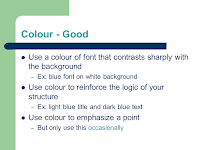
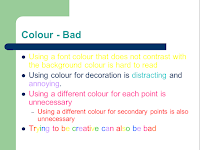
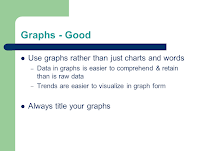









When was the Power point presentation introduce to market?
ReplyDeleteThe Powerpoint was first introduce during 1990 in Windows 3.0. The first version of Powerpoint - first called Presenter, but later renamed because of copyright issues - was developed by Bob Gaskins and Dennis Austin, a University of California-Berkeley PhD student in 1984.When Microsoft purchased it, Powerpoint was already a mass success, selling more on its first day of release for the Macintosh OS than any other program in history at the time.
DeleteThank you so much for the post you do. I like your post and all you share with us is up to date and quite informative, i would like to bookmark the page so i can come here again to read you, as you have done a wonderful job. good presentation skills
DeleteMam, is it possible to insert an excel file here in MSPPT? if yes, how??
ReplyDeleteHi Ed! Yes it is possible to insert Excel file to Powerpoint. First let’s take a look at easily embedding a new blank Excel document. Open up the PowerPoint presentation (or Word document) to add the Excel worksheet, then Insert Object. In the Insert Object dialog box select Microsoft Office Excel Worksheet and click on OK. Start entering data into the new Excel worksheet. You will notice that all of the Excel controls will now be shown in the Ribbon. This can come in very handy when you need to create a new worksheet within presentation quickly.The other option we can use is to embed an existing worksheet. For this we just need to go to Insert Object again and this time click Create from file and then browse to the worksheet to include. After embedding the file you can work to adjust the slide for the presentation and also continue to work on the Excel sheet.
DeleteFor more info please visit http://www.howtogeek.com/80072/embed-an-excel-worksheet-into-powerpoint-or-word-2007-2/
Ma'am, do you think it is more applicable to use rather than using of traditional visual aids?
ReplyDeleteHi Jenny! For me powerpoint presentation and traditional visual aid are both useful, it only depends on the topic what is more suitable to use.
DeleteAre there any other application that we can we use in creating presentations aside from MS Powerpoint?
ReplyDeleteHi Shena :) Yes we have alternative application to use aside from Microsoft Presentation. We have Google Docs, Libre Office, Kingsoft Office Suite Free 2012, Apache Open Office and Office Web App.
Deletesuggestion for Creating an Effective Presentation: consider the lighting of the place where you are going to present,if the lighting is bright, use black background and vice versa.
ReplyDeleteHi hannah! Yes that's right :) Always consider the place you are going to conduct a presentation. Thanks for the additional information.
DeleteHow can we make our presentation more exciting to view? Or to discuss with our classmates?
ReplyDeleteHi Cesiah! Here are some tips for awesome presentation!
Delete1. Create your own design.
2. Let your creativity flow.
3. Find colors that are good to combine.
4. Use good fonts.
5. Break up your bullet points into separate slides.
6. Try to put images to catch the audience's attention.
7. Use infographics .
For discussion here are some tips!
Delete-Rehearse what you are going to say out loud a minimum of three times.
-Stand up and give the best of yourself.
-Every audience wonders what's in it for them, so start a presentation with a reason to listen.
-Prepare the presentation slides for the audience and not for you.The slides aren't supposed to be your notes or your crutch, they are for the audience.
-Know the presentation room and equipment. Check, double check and triple check everything — and always have a back up plan in case the equipment breaks down.
-It's okay to not know the answer to every question. Admit you don’t know, explain why you don’t know and say you will get back to them. The trick is to manage the stress you feel when this happens.
What is the advantage of using this creating skills in terms of creating a presentation?
ReplyDeleteHi Joseph! The advantage of this creating skills is that your presentation will be eye catching, attractive to the audience, easy to present and eliminating the needs of handouts.
DeleteIs powerpoint is important in the field of business? like meeting??
ReplyDeleteHi Rodel! Yes it is important in the field of business. Because it is easy to create presentation and to use. The business content can be delivered easily and the content are easy to read.
DeleteIs powerpoint an effective visual aid?
ReplyDeleteWhich is better the old style of reporting (using manila paper,chart etc) or the type (using powerpoint presentation)
Hi Anjonette! Yes it is an effective visual aid specially if the topic is about computer. There is no better style of visual aid to use, both of them are good instructional material. It only depends on the topic if what visual aid are you going to use.
DeleteHow can our presentation or report be efficient and coherent if we somehow lose our powerpoint before a meeting?
ReplyDeletehow would you know if you presentation is effective?
ReplyDeleteHi Jonnalyn! A presentation is effective if it is understand by the students and the presentation is eye catching specially if it contains the information needed.
Deletewhat are the advantages and disadvantages?
ReplyDeleteHi Ramon! Here are the Pros and Cons of PowerPoint!
DeletePros
• It is extremely user friendly. Chances are you had plenty of practice with Microsoft PowerPoint throughout your years of school.
• It comes with pre-made slide layouts that allow you to easily change the colors, fonts, and backgrounds used in each slide.
• You can add interesting slide transitions to make your presentation more fun (although overusing them is not recommended).
• You can print handouts of all of your slides. This is especially helpful in classroom situations where you want everyone to be able to take notes and follow along easily.
• You can seamlessly insert hyperlinks into a slide that can be clicked on to open up webpages.
Cons
• You actually have to buy the software! This is sometimes forgotten due to the fact that it is found on most business and school computers, but if you want it on your home computer you’ll have to purchase Microsoft Office.
• The graphics leave much to be desired. All too often PowerPoint is associated with outdated graphics and cheesy clipart. While you can certainly make PowerPoint presentations look a bit more modern, many of the pre-made slide layouts have been seen too many times.
• The linear slide format makes it difficult to go back to a specific slide during a presentation without fumbling around on your computer and seeming unprepared. While some may prefer the easy to follow linear format, others may want to jump around during their speech.
What do you think mam is a better software in creating presentations, powerpoint or prezi? Cause i heard that prezi is also a good one in lined with creating presentations aside from powerpoint.
ReplyDeleteHi Jeyrald! Yes Prezi is actually one of the best software to use for creating presentation but comparing Prezi to PowerPoint is kind of like comparing apples to oranges: they both come from the same family, it’s simply up to personal preference. There are pros and cons to each, so whether you’re preparing an important business presentation or you’re working on a school project, it’s important to know the differences between the two programs. After all, the way you present your presentation is almost as important as the actual content! Prezi or PowerPoint? It’s up to you to decide.
DeleteUsing powerpoint, i've been always interested on the animations. Is it necessary to apply animation on slides and presentation? How does it affect one's presentation?
ReplyDeleteHi Bea! It's really not necessary it’s up to you if you wanted to insert animation to your PowerPoint Presentation, if you wanted to make it simple don't put any animation but adding animation can attract and catch the attention of your audience. Reminders do not use too much animation to your presentation.
DeleteI am not really confident in making my own powerpoint presentation but this blog kinda help me improve some of my skills. Thanks maam
ReplyDeleteHi Laarnie! Thanks for considering my blog :) Hope it can really help you!
Deletema'am how can we put a video on our powerpoint presentation, is it the same way as putting an image on it?
ReplyDeleteHi Kristel! Yes its almost the same as inserting image. To insert video on your PowerPoint :
Delete1.Click the Insert Tab then click video
2.Choose the location where your file is located
3.Select the file
4.Press the Insert button
For more info you can visit: https://support.office.com/en-us/article/Insert-video-into-your-presentation-7d9d3db6-23a7-46ec-9e22-3496e42996db
These skills must be learned by PowerPoint presentation users for some presentations are really pain in the eye especially the contrast while some are too much in words so the other weren't remembered and/or analyzed well.
ReplyDeleteHi Farah! Yes these skills must be learned by students to make an effective PowerPoint :)
DeleteThanks for this ma'am, I was having a hard time on how to make my presentation effective. With this, I have these guidelines to follow. This is really helpful.
ReplyDeleteHi David! Welcome! Thanks for supporting my blog :)
DeleteIt is highly innovative and versatile program that can ensure a successful communication whether you're presenting in front of potential investors, a lecture theater or simply in front of your colleagues
ReplyDeleteThese are very important things for presentation,. This detailed about making presentation is so much useful. Thanks. To improve presentation we offer pitch presentation workshop
ReplyDelete